Maintenance Request Guide
We use Tenant Cloud to track and respond to maintenance requests. Each tenant is setup with a Tenant Cloud account. If you do not have access to your Tenant Cloud account please contact us to regain access. Please note: Only current tenants have access to tenant cloud. If you are a potential future tenant you will be given access upon signature of your lease.
Please use the button below to access Tenant Cloud and Submit your maintenance ticket. Below is a short guide on how to submit maintenance requests through Tenant Cloud
Using Tenant Cloud
Your content goes here. Edit or remove this text inline or in the module Content settings. You can also style every aspect of this content in the module Design settings and even apply custom CSS to this text in the module Advanced settings.
If you are connected and have an active lease, you can submit the request in the following way:
Go to the maintenance page by pressing “Fix it” in the left menu. Click on the “+ Add Maintenance Request” button in the upper right-hand corner of the page:

Fill out all the required fields with the related information. You can choose a maintenance category from the list or select the category below. The more details you provide, the better your landlord will understand the issue:
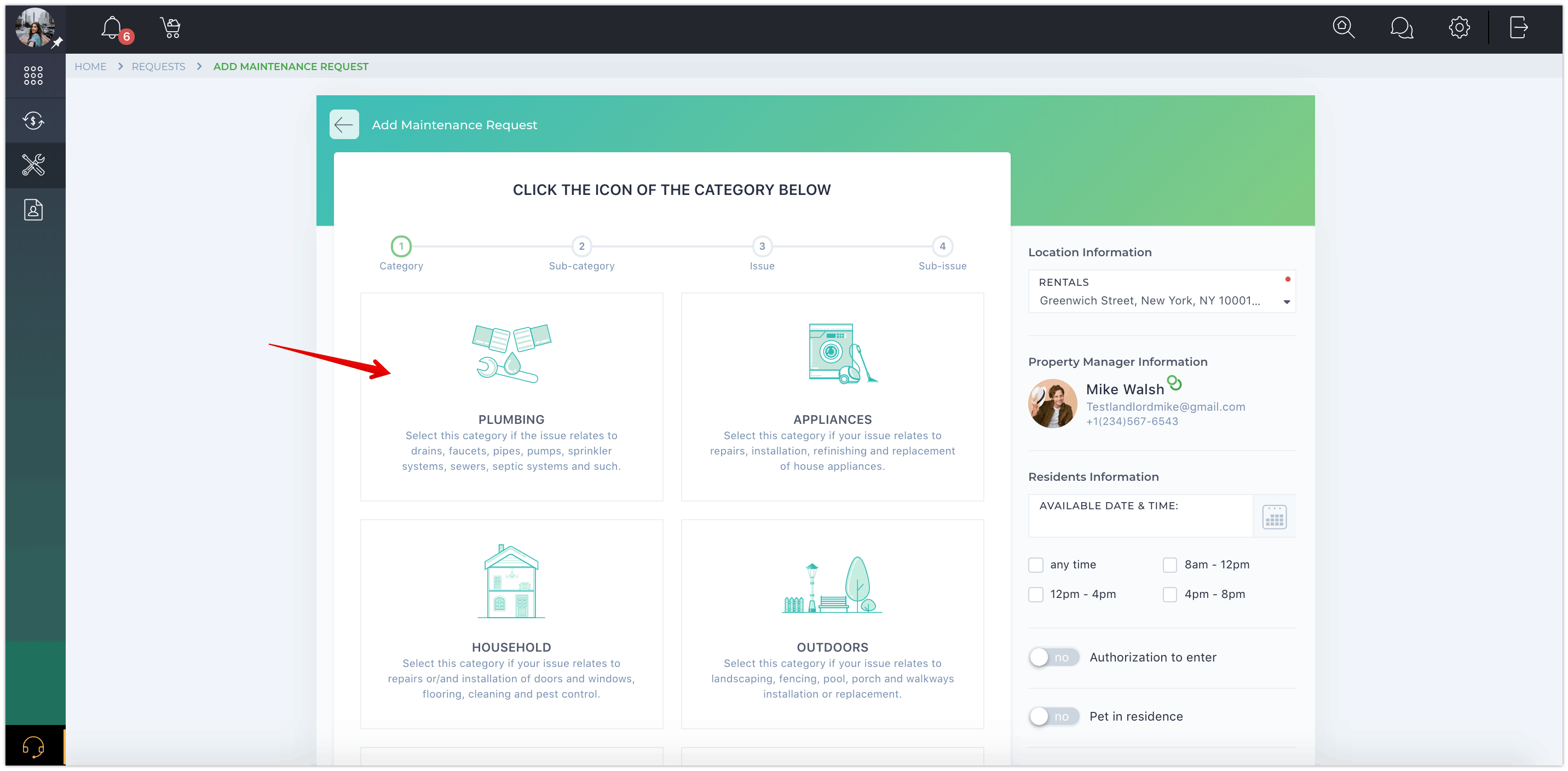
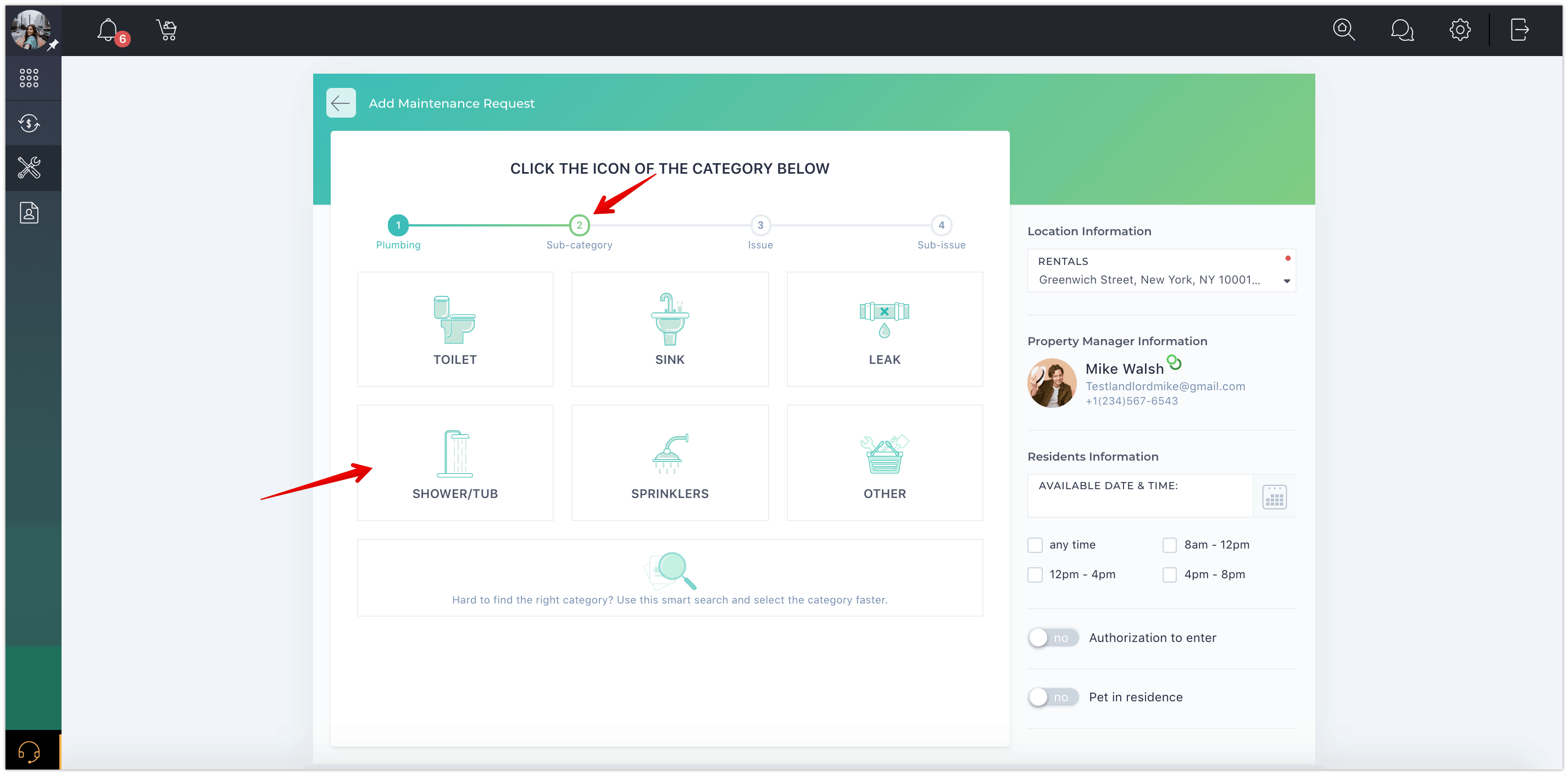
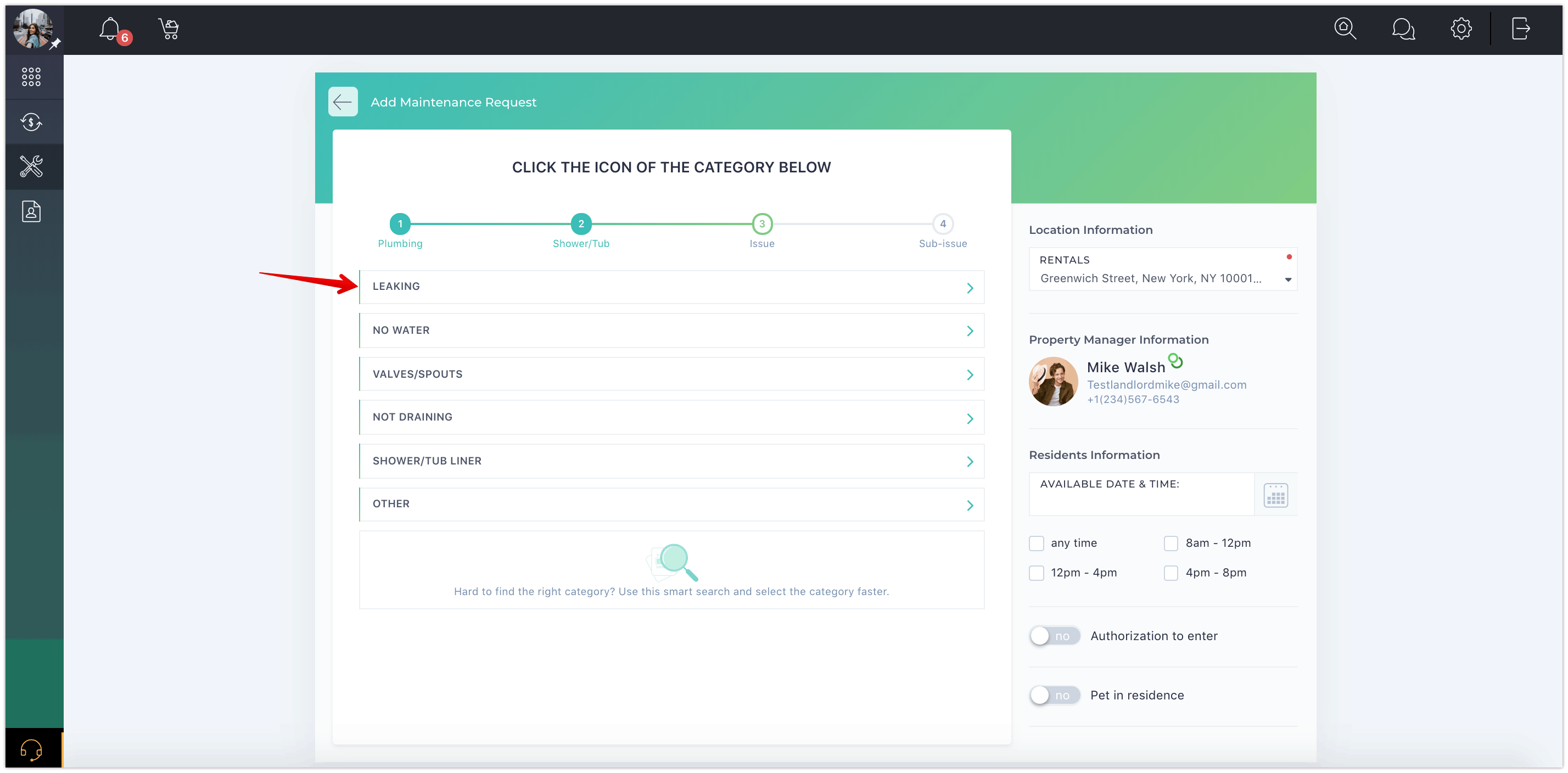
In the last step, you can give the maintenance request a title and provide other details about the request. It is preferable to add a picture of the issue or even a short video to describe the problem even better. Press the “Create”button to complete the procedure:
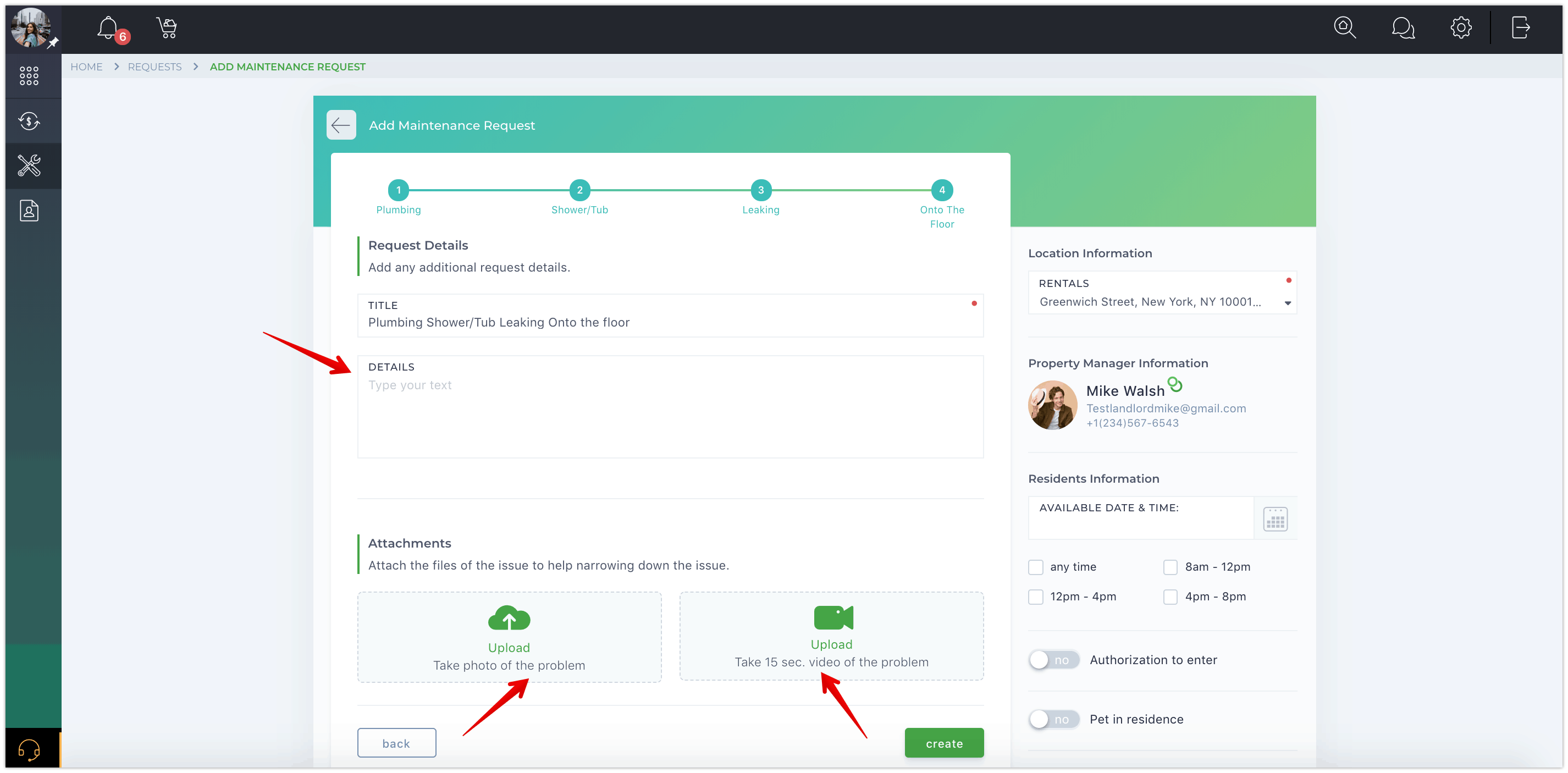
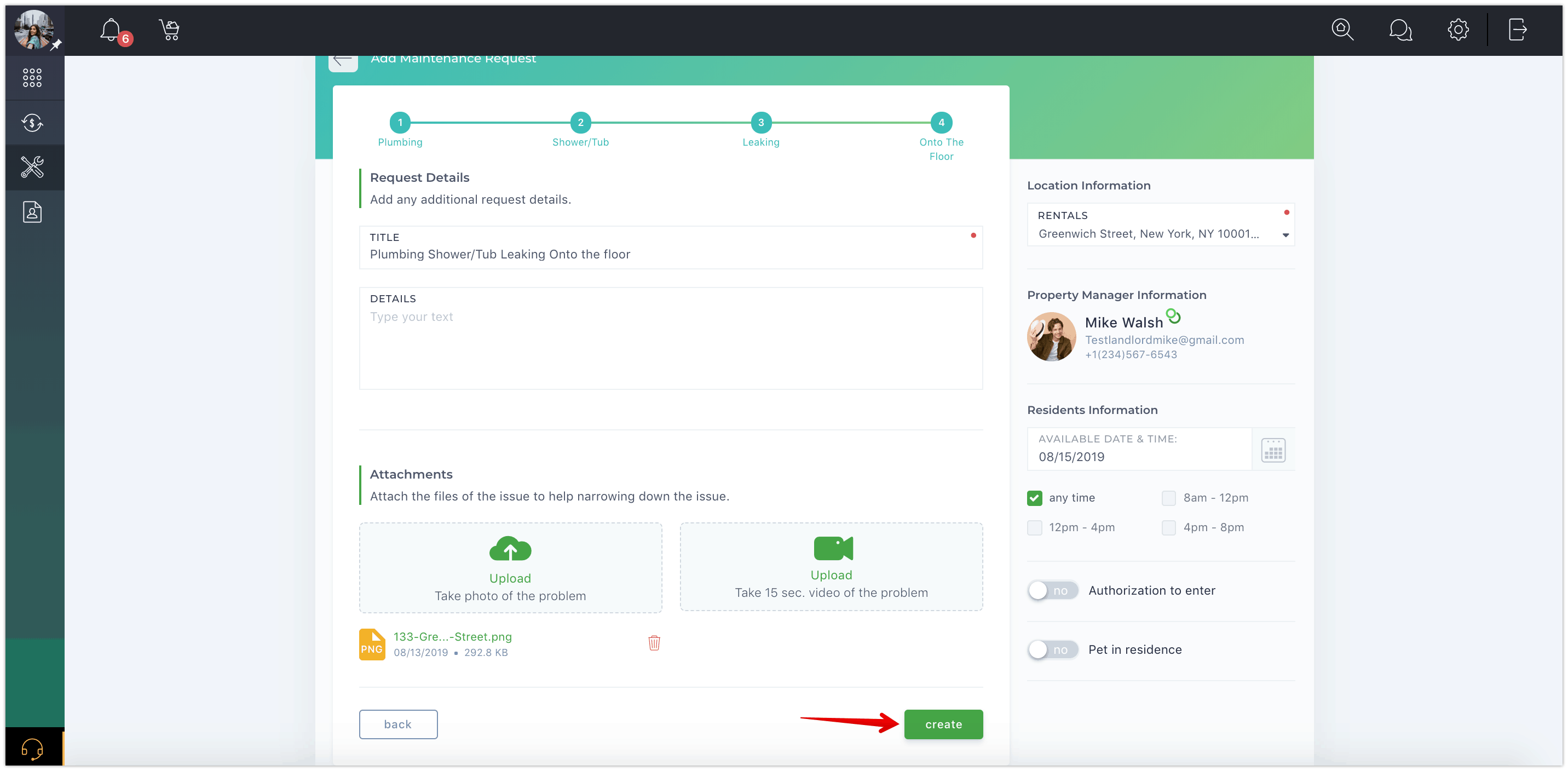
Frequently Asked Questions
Your Title Goes Here
Your content goes here. Edit or remove this text inline or in the module Content settings. You can also style every aspect of this content in the module Design settings and even apply custom CSS to this text in the module Advanced settings.
Your Title Goes Here
Your content goes here. Edit or remove this text inline or in the module Content settings. You can also style every aspect of this content in the module Design settings and even apply custom CSS to this text in the module Advanced settings.
Your Title Goes Here
Your content goes here. Edit or remove this text inline or in the module Content settings. You can also style every aspect of this content in the module Design settings and even apply custom CSS to this text in the module Advanced settings.